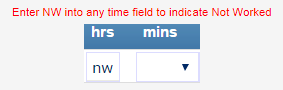If your assignment has ended, please let your recruiter know. But if your assignment is still going and you just had a week when you didn’t work for the client, the system will still require a timecard. You will need to submit a NW (Not Worked) timecard to clear the system. To do so, type NW into any ‘hrs’ field and click ‘Submit For Online Authorization.’ The timecard will not go to your authorizer but will instead be used to clear the system and allow you to move on to the next week.
Note:
- If you are using Print submittal, submit the timecard but there’s no need to print it or share it!
- If you are using Email submittal, submit the timecard but email it only to yourself, not the client.

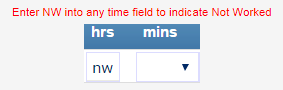
Manually signed timecards should be faxed to (888) 988-9420. You will receive an email confirmation when your timecard is received.
If you do not have access to a fax machine, you may take a picture of your timecard with a smart phone (make sure the picture includes the ENTIRE AREA of the timecard page and is LEGIBLE) and email it to your payroll representative. For a list of payroll emails, see https://creativecircle.backofficeportal.com/ContactUs.aspx.
Creative Circle offers three forms of submissions. Please choose one of the following forms for submission.
- Submit And Print For Fax Authorization — Use to print the timecard (then get signed and fax to Creative Circle); is followed by a Print Timecard For Sign And Authorization button.
- Submit And Email For Fax Authorization — Use to email a PDF of the timecard to the client (then get signed and fax to Creative Circle); will take up to 45 minutes to reach the client.
- Submit For Online Authorization — Use to submit the timecard to the client’s portal and send a heads-up email to the client (will be grayed out if the client has not created their portal account — if so, ask the client to activate his/her account, or use one of the above submittal methods).
The first thing to ask yourself is, “Was the timecard authorized by your client by the deadline?” To check if it was authorized, log onto the timecard portal, go to the “Timecards” tab and select the assignment in question, scroll down to the week ending in which you are missing a payment(s), and check the date the timecard(s) was authorized. Remember that any timecard that misses Monday’s deadline is paid out the following week.
Please visit https://creativecircle.backofficeportal.com/ContactUs.aspx for a complete list of payroll contact information. (No login required.)