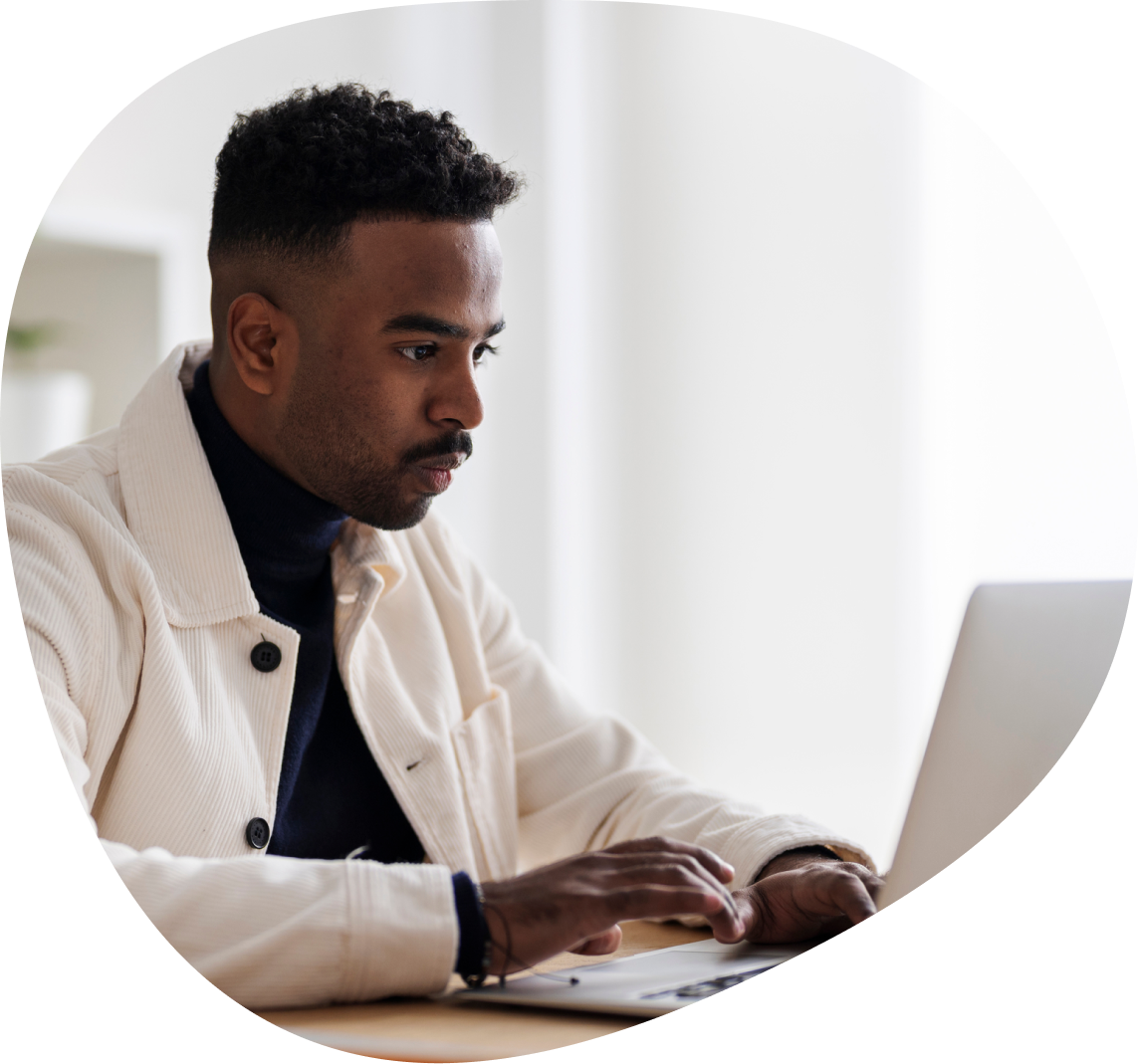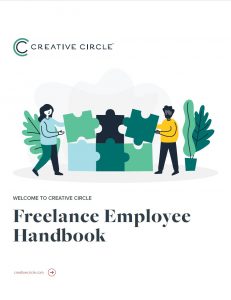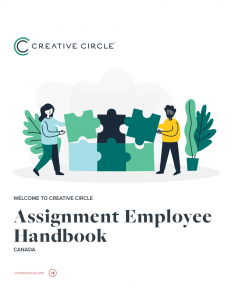Employee Handbooks
Benefits Resources
Benefits for Freelance Employees (U.S.)
Employee Assistance Program (EAP)
Reach a licensed clinician by phone 24/7/365 for immediate assistance. Access up to eight (8) no-cost counseling sessions, in-person or via video, to resolve stress, depression, anxiety, work-related pressures, relationship issues or substance abuse.
BenefitHub Discount Marketplace
Offers discounts, rewards, and perks on thousands of brands you love.
Sick Leave
If you are covered under sick leave legislation, you can log into Workday or the Creative Circle Timecard Portal to see how much sick leave you have accrued (if any). Although you may begin to accrue and view sick leave as soon as you’re on an assignment, unless it is legally required, sick leave may not be used until the 90th calendar day after your start date with Creative Circle.
Sick leave cannot be claimed for the same hours that are claimed as regular working hours.
As with all timecards, sick leave requests should be turned in promptly.
Unused paid sick leave will not be paid out upon termination of an assignment.
If you are rehired within 12 months of the date of your last assignment, any previously accrued but unused paid sick leave will be reinstated.
Creative Circle may require reasonable documentation of the reason for requesting sick leave lasting three or more consecutive days.
Questions regarding sick leave can be sent to payroll@creativecircle.com.
Paid Time Off
Creative Circle provides paid time off (PTO) to Candidates whose assignment work location is in a state or city subject to PTO laws. Creative Circle tracks and maintains records of accrued PTO as legally required.
Please reach out to the Payroll team (payroll@creativecircle.com) if you believe you have PTO accumulated and would like to claim it.
Review the PTO laws specific to your work location here.
Training Pay Rate
For Federal or State-mandated training, Creative Circle will pay a training rate of $21.10 per hour which exceeds the minimum wage in every state through January 1, 2026. The locations listed below now require (or will require in the near future) employers to provide workplace harassment training to all employees.
- New York
- Connecticut
- California
- Illinois
- Employees located in the city of Chicago, Illinois will have additional, city specific training.
- Delaware
- Maine
Workplace Injury
For a life-threatening emergency, call 911.
All injuries or illnesses you believe to be work-related must be reported immediately, even if it appears no medical attention is required.
- First and foremost, inform your supervisor on site.
- Call 800.800.5003 to report your injury. If you are unable to get through, please call 877.854.6877.
- You will be asked for a Search Code which is: ASGN.
- Identify yourself as an ASGN/Creative Circle employee (not the client), located at 26745 Malibu Hills Road, Calabasas, CA.
- You will be given treatment instructions, if needed, by a registered nurse on the line.
- Be sure to keep all paperwork from any medical visits.
After reporting your injury:
Once the injury is reported, a Workers’ Comp Representative from ASGN will follow up with you. Immediately after, please notify your Recruiter/HR and inform them of what has occurred and your current status.